Once you have your Request Details configured, you are ready to test your Request Details to insure you have configured them correctly. Note: you must save all changes to your Request Details before testing.
How to Test Request Details
Start by opening the Request Test tab. Then click the Test Request button.
Successful Response
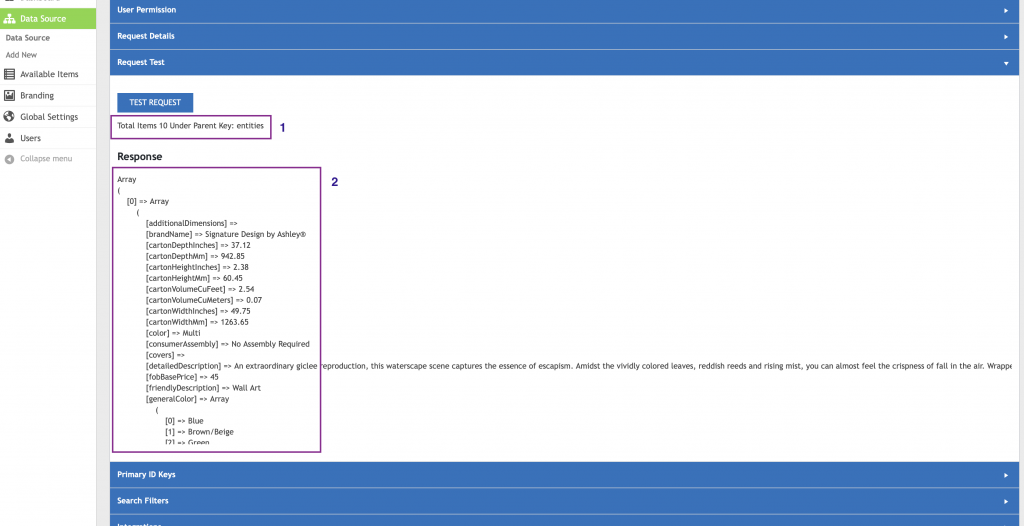
- Insure you have a success message. There should be a total of the items included in the request. In this case we have 10 items. The items are nested under optional Parent Keys named
entities. Note: not all requests require Parent Keys. - The WP Data Sync API will iterate through the items to sort the request into individual items. A successful request will contain an array of arrays. The first array is generally named
0as you can see in the example. The0also know as the iterator is how the API will determine what data to include for each item.
Failed Request
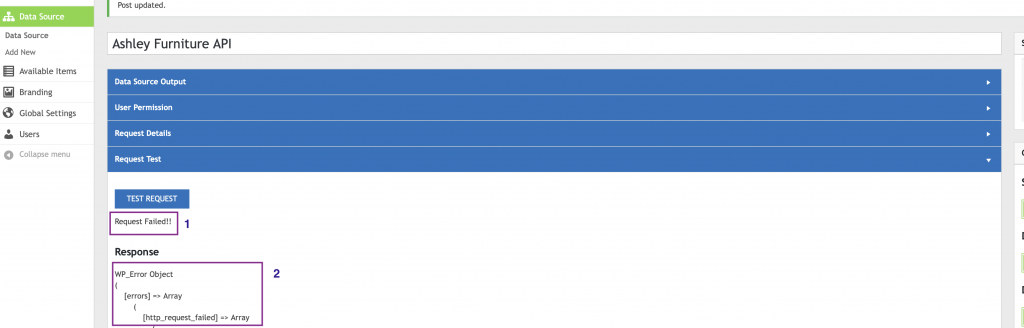
- Request failed message. If you receive this message there is something not configured correctly in your Request Details. Or, the source API is not available.
- The response for the failed request will generally contain some details about why the request failed. Note: the response will vary for every source API. If you can not resolve the issue. Please copy/paste the response and provide it to our support team.