If you looking for an easy way to connect Google Forms to WordPress.
Good News!! WP Data Sync has a solution. WP Data Sync will not only capture the data from your Google Form automatically. It will process the data into WordPress post type and publish them to your WordPress website. It will also keep your WordPress website up to date with updates made to the Google Sheet.
How to connect Google Forms to WordPress using WP Data Sync
We will assume you have already created a Google Form and have the form connected to a Google Sheet.
First, you will need to grant permission to WP Data Sync to access your Google Sheets.
Navigate to your WP Data Sync API profile. Then, click the Connect Now button under Connected Apps > Google Sheets.
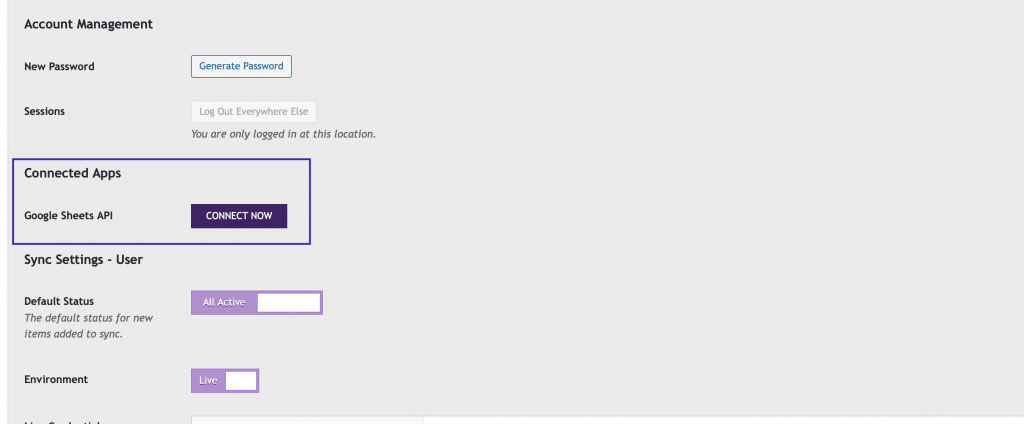
Setup a Data Source using Google Sheets
Next, you will need to setup a new Mapping Group using a Google Sheet as the Data Source. To do this, you will need the name and ID of the Google Sheet.
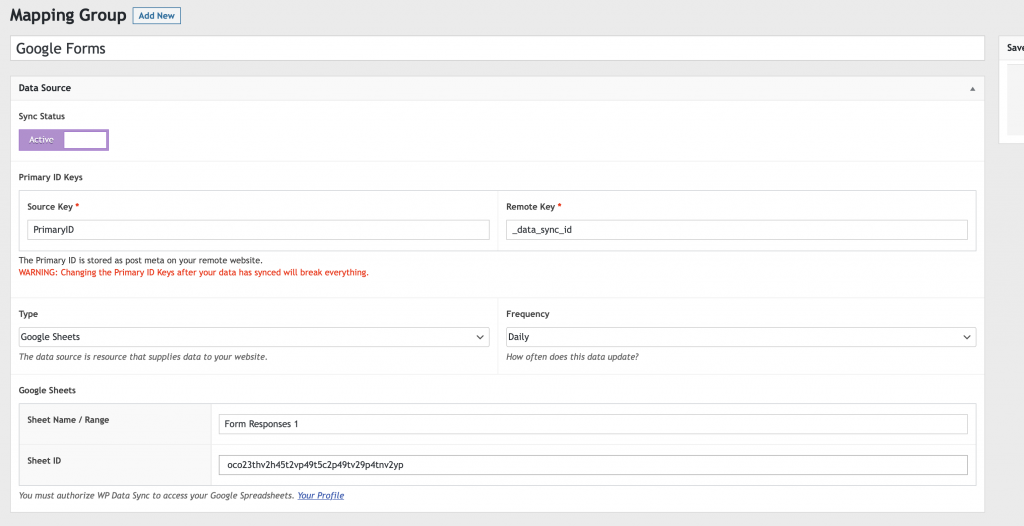
Google Sheet Name and ID
To obtain the Google Sheet name, look at the bottom of the Google Sheet. (see screenshot)
The Google Sheet ID is in the URL of the Google Sheet. Use this portion of the URL {THIS_PORTION_OF_URL}. It is generally about 40+ random characters.
https://docs.google.com/spreadsheets/d/{THIS_PORTION_OF_URL}/edit#gid=789654123Once you have the name and ID of the Google Sheet. Paste these into your Mapping Group’s Data Source settings. Save your changes.
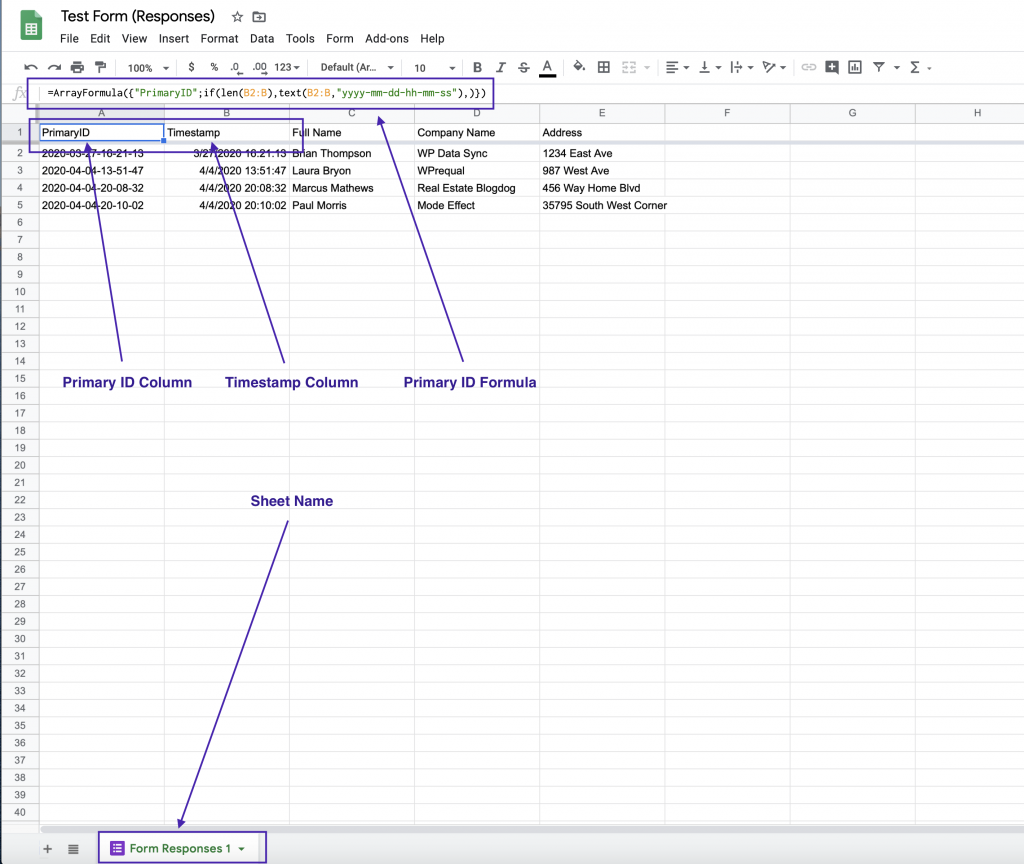
Add a Primary ID to Google Sheets
While a primary ID is required for WP Data Sync, this step is optional. You could use the Timestamp, Full Name, Email, etc… as the primary ID. This depends on how your data is used on your WordPress website.
To add the PrimaryID column. You will first need a Timestamp column. Since this is included as part of the Google Sheet connected to a Google Form, we will assume you already have that.
- Click to add a new column at A1 of your Google Sheet
- Paste the formula into the A1 column. This will create the PrimaryID label and all PrimaryIDs for you. (see screenshot above)
Google Sheets PrimaryID Formula
=ArrayFormula({"PrimaryID";if(len(B2:B),text(B2:B,"yyyy-mm-dd-hh-mm-ss"),)})
NOTE: This formula creates a primary ID based on the timestamp. Therefore, if you have multiple entries at exactly the same second in time, the ID will not be unique. If you have a high volume of traffic to your Google Form or expect to have more that 1 entry every second. Please find a different solution for your primary ID.
Final Steps to Connect a Google Form to WordPress
- Complete the required field mapping
- Connect WP Data Sync API to your remote website
- Activate the Mapping Group
- Activate the Data Sync
Within an hour, you should see the data from the Google Form start to populate into your WordPress website. Once all the data has populated for the first time. You will receive only data that has been added or updated in the Google Sheet.
Contribute to the Project
- WP Data Sync – on WordPress.org
- WP Data Sync – on GitHub
Get Connected with WP Data Sync
-
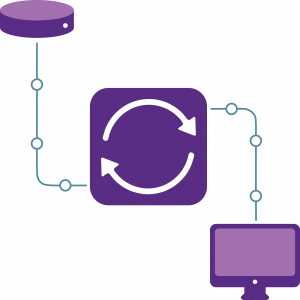
Starter Plan
$39.00 / monthMore Info- 10,000 Requests/Month
- Unlimited Data Sources
- Unlimited Websites
- Unlimited Users
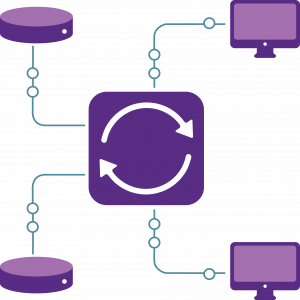
Basic Plan
$69.00 / monthMore Info- 40,000 Requests/Month
- Unlimited Data Sources
- Unlimited Websites
- Unlimited Users
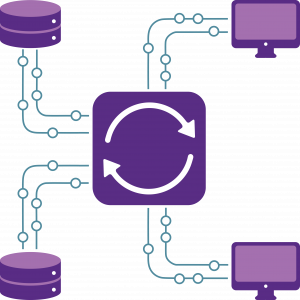
Professional Plan
$129.00 / monthMore Info- 150,000 Requests/Month
- Unlimited Data Sources
- Unlimited Websites
- Unlimited Users
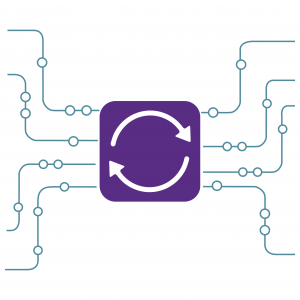
Data Source Mapping
Price range: $149.00 through $999.00More Info This product has multiple variants. The options may be chosen on the product pageLet us do the mapping for you!!We will map all your data sources for you, so you can move on to other projects that demand your time. One of our experts will map up to 50 fields for you in each data source.