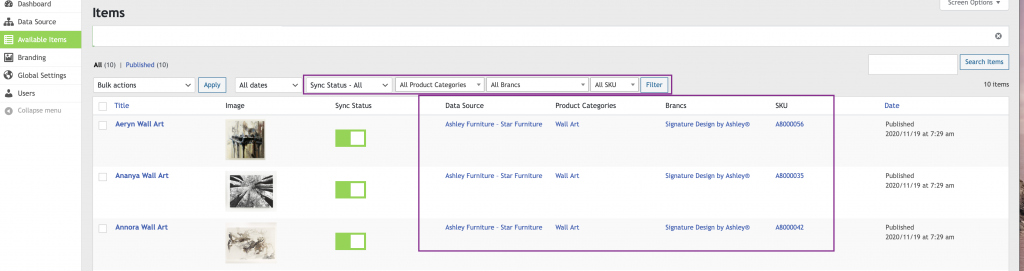Search filters are used internally in the API to help you search the available items. The search filters are displayed on the Available Items list pages.
Note: Search Fields are not published to your website.
Restricted Search Filters
- Category
- Post Tag
Note: You may use an alternative for the restricted search filters. Example Product Category in place of Category. Or Item Tag in place of Post Tag.
Global Settings – Search Filters
You must create and configure global search filters to make them available for use in your data source.
- Navigate to Global Settings
- Open the Search Filters tab
- Choose the settings for Data Source
- Add additional search filters needed
- Configure the settings for each additional search filter
- Update Changes
Global Settings Search Filter UI
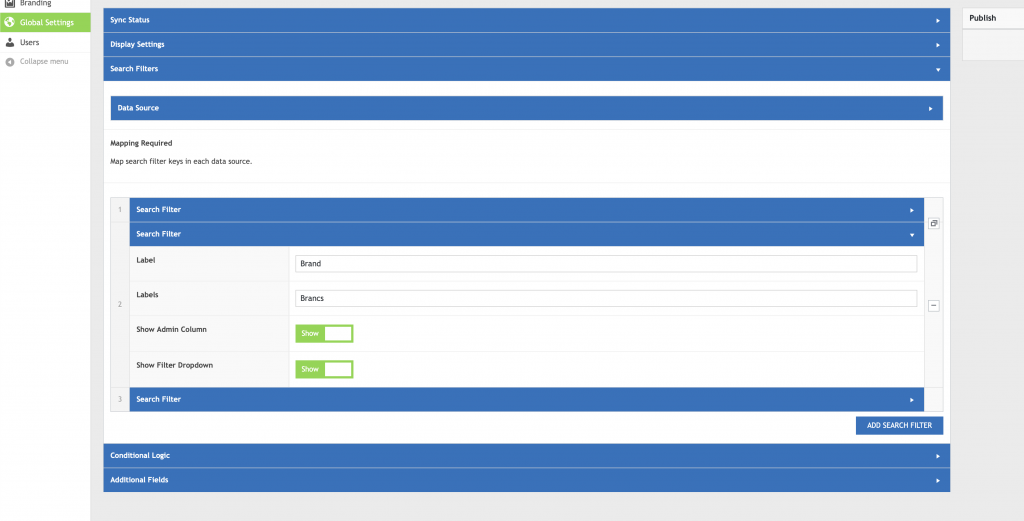
Data Source – Search Filters
You may use any/all search filters configured in Global Settings.
- Navigate to your Data Source edit screen
- Open the Search Filters tab
- Add filters as needed
- Select a filter from the filter dropdown
- Map the filter to your data from your data source or add a static value
- Update Data Source
Data Source Search Filters UI
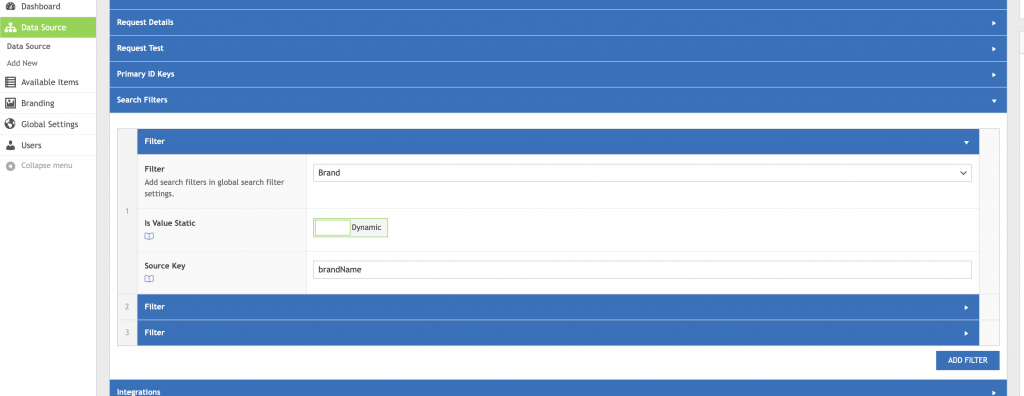
Available Items List – Search Filters